I am a Zivver admin
Configure and manage Zivver
05. Synctool Profiles
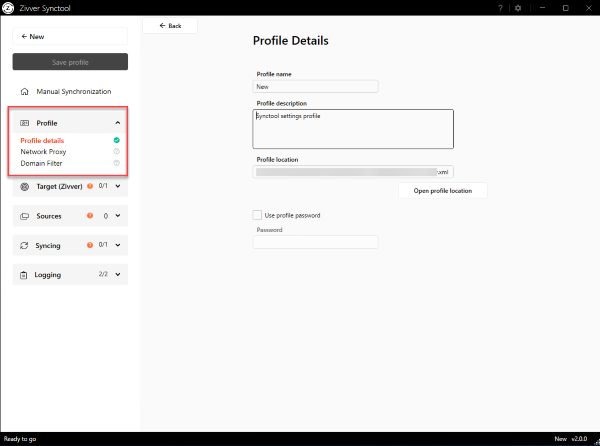
Introduction
You can save the profile as a template to reuse it in other configurations by clicking the
In the Profile tab, you can view and open the Profile location, and change certain properties for the Synctool profile:
- Profile Details
- Profile name
- Profile description
- Network Proxy (optional)
- Domain filter
Profile details
Profile name
Give the profile a descriptive name.
For example: “your_organization_name Synctool profile”.
Profile description
In the profile description, you can mention who the author of the profile is and who manages it.
Profile location
You can view and open the profile location.
To change the location, follow these steps:
- Save the profile in the Synctool by clicking in the top left corner.
- Open the file location by clicking .
- Move the profile file — an
.xmlfile with the name of the profile — to your desired location. - Return to the Synctool landing page by clicking in the top left corner of the Synctool.
- Click and open the profile from its new location.
You have now moved your Synctool profile.
Network proxy settings (optional)
Even if you have a network proxy, first try to connect the Synctool with Target (Zivver) without enabling proxy settings. If that fails, then configure the proxy settings in the Synctool.
- Check Enable Proxy.
- Enter the IP address of your proxy in the Address field.
- In Port, enter the port number.
For example: 8080. - If you do not need to authenticate to the proxy, check Use Anonymous Proxy.
Otherwise, enter the User name and Password used to authenticate to the proxy.
Domain filters
With domain filters, you can configure the Synctool to ignore accounts with specific domains so that only the desired SMTP addresses are synchronized to Zivver.
Some domains used by your organization may not send or receive email, either because they are legacy domains still present in your Exchange SMTP domain list, or because the domains are not used for email.
These domains should be excluded from Synctool synchronization to prevent synchronization errors.
- Select Enable Email/Domain Filtering.
- Enter one or more domain names separated by a semicolon
;or comma,.
For example:example.com; exampledomain.org; example.onmicrosoft.com
The entered domains will be excluded from synchronization to Zivver.
